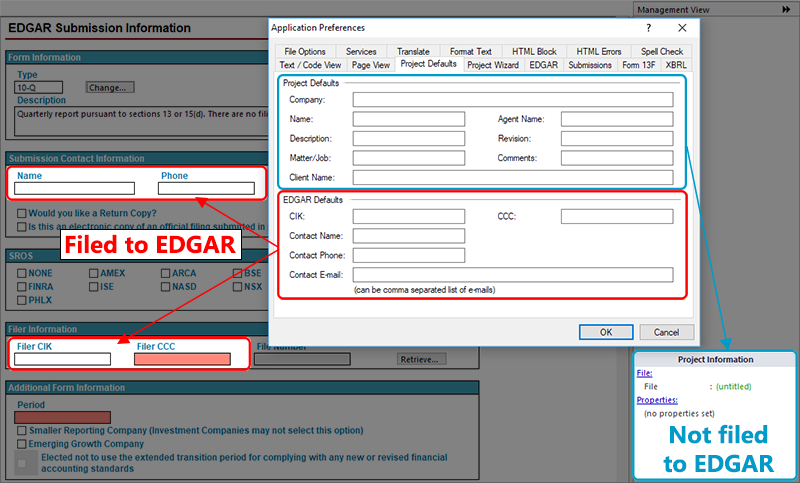You can create a file that contains the default values that will be used for the Project Properties each time a new project file is created in the application using either the New function or the Project Wizard. To do this, follow the steps below:
- Open the application settings dialog by pressing the Preferences button in the Options Toolset of the File Ribbon.
- Go to the Project Defaults tab.
- Enter you data. The Projects Defaults area contains default settings for the project properties (which are not filed to EDGAR but are used for proofing and internal controls). The EDGAR Defaults area contains default settings for the EDGAR submission (which will be filed to EDGAR).
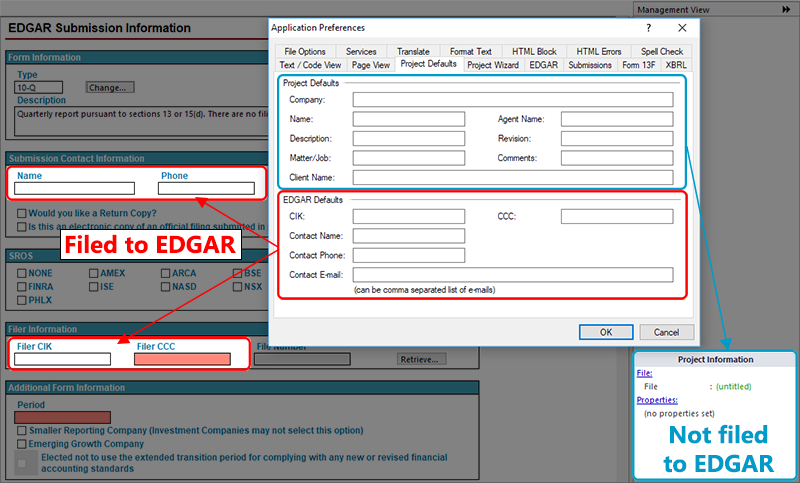 The Project Defaults settings are not filed to the EDGAR System but can be used to aid in internal job controls and for proofing. The EDGAR Defaults include information that will be sent to EDGAR as part of the EDGAR form data.
The Project Defaults settings are not filed to the EDGAR System but can be used to aid in internal job controls and for proofing. The EDGAR Defaults include information that will be sent to EDGAR as part of the EDGAR form data. - Press OK to save the settings.
This default settings are stored in a file within the GoFiler program directory called project defaults.ini. You can directly edit this file as well to make changes to the project default settings. To manually edit the file:
- Browse to the Templates folder in the GoFiler program directory. This is usually C:\Program Files\GoFiler\Templates.
- Open the project defaults.ini file in a text editor like GoFiler. The file should be formatted as below. You can copy this text into the file, if desired.
[Properties]
Name=
Description=
Matter=
Client=
Agent=
Revision=
Comments=
[EDGAR Form]
CIK=
CCC=
Contact Name=
Contact Phone=
Contact Email=
The fields listed above exactly match the fields in the Project Properties dialog or in the EDGAR Submission Information section of the EDGAR form data. The only exception is the e-mail field, which may contain multiple e-mail addresses separated by commas. These e-mail addresses are added to the Notifications section of the EDGAR form unless the specific EDGAR form being created has an e-mail field in the Submission Contact Information area.
After each field specified in the project defaults.ini file, write the text as you want it to appear in the project. If you do not want to set a default value for one of the above fields, simply omit it from the project defaults.ini file.