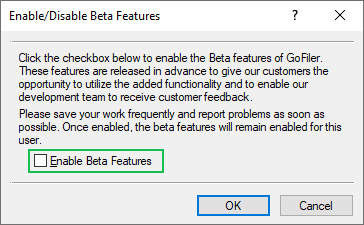For many large-scale enhancements within GoFiler, Novaworks offers a preview of the functionality in a “beta” mode. Only substantial changes to the application, such as a new editing interface or a new group of related functions, will be available as beta features. When an item is available as a beta feature, it will be marked as such within the software release notes.
In the GoFiler family, only GoFiler Complete contains a beta mode. By default, the beta mode is turned off.
To enable the beta features:
- Save and close any files you have open. Enabling or disabling the beta features requires that the application be closed and reopened.
- Open the Help menu. The Help menu is accessed by clicking the Help icon in the upper right hand corner of the application.
- While holding the Shift key on the keyboard, click the About menu item.
- A dialog will appear in lieu of the typical About dialog. This dialog contains the option for enabling or disabling the beta features.
- Check the Enable Beta Features option. For disabling the beta features, uncheck this option.
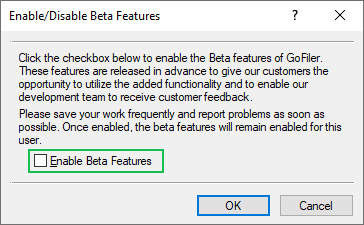
- Click OK.
- A query will appear, asking if you would like to exit the application now. Click OK.
The next time the application is opened, the beta features will be enabled and “(Beta Features Enabled)” will appear next to the application name within the title bar.
When the application is updated or an older version is opened beta mode is automatically turned off. You can re-enable the beta mode by following the steps above.
Helpful Hints:
- Certain beta features will override previously existing functions when enabled.
- Our development team values feedback provided during beta previews of functions. If you do decide to enable beta features, please take the time to send any feedback, positive or negative, to our team at support@novaworks.com.