The Novaworks website has an account management portal, which includes tools for viewing and managing your software licenses. To access the account management portal, you must first register for an On-Line Community account. This account is also used to access and download support materials or to request a customer support ticket or make a bug report. Making an account is a simple process that requires only an e-mail address, a name, and the name of your company.
Once you have an account, you can sign in at www.novaworks.com. When logged in, click on the account name in the upper right portion of the screen or go to https://www.novaworkssoftware.com/myaccount.php to access the Account Management Portal. When you first create an account, it will be registered as a "Free" account.
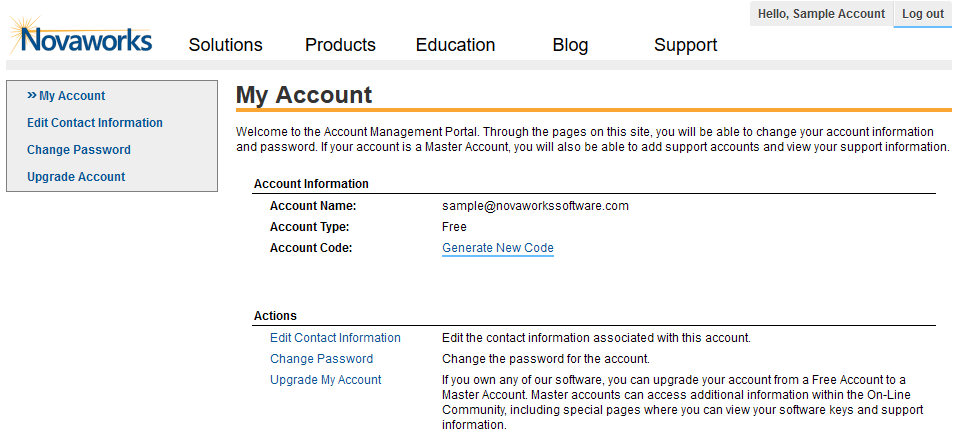 The Account Management Portal on www.novaworks.com for a Free Account, accessed by clicking on the Account Name in the upper right corner of the website.
The Account Management Portal on www.novaworks.com for a Free Account, accessed by clicking on the Account Name in the upper right corner of the website.
In order to view and manage software that you own, you must upgrade the account from a Free Account to a Master Account. To do this:
- Open the Account Management Portal at www.novaworks.com.
- Click on Upgrade My Account (or Upgrade Account if using the left navigation bar or menu).
- Enter the required information on the Upgrade Account form. You must provide a software key for one of the licenses you own and attest that you are an authorized representative of your company. You may be contacted by our customer service team for further verification.
- Click Submit.
After review of your application, your account will be upgraded to a Master Account. Once your account has been upgraded, the Account Management Portal will change to include new options, including options to view your software licenses.
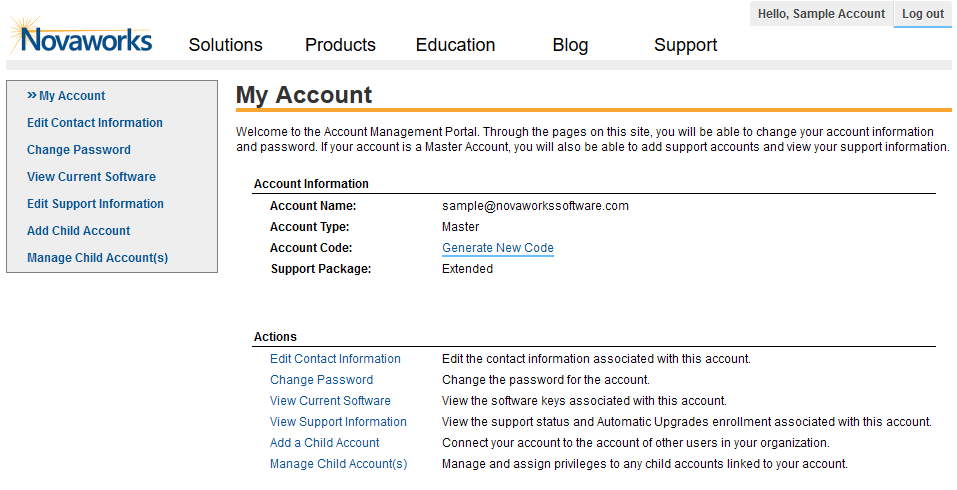 The Account Management Portal for a Master Account.
The Account Management Portal for a Master Account.
Master accounts can add child accounts and control what levels of access those accounts have to enable other users to view software keys and access support information. If you have purchases extended platinum support, you will also be able to use this account to extend the platinum support privileges to other accounts.
To view your software licenses:
- Open the Account Management Portal at www.novaworks.com.
- Click View Current Software (in the Actions area or in the left navigation bar or menu).
This page will list each license or subscription you own. For each license, the following information will be provided:
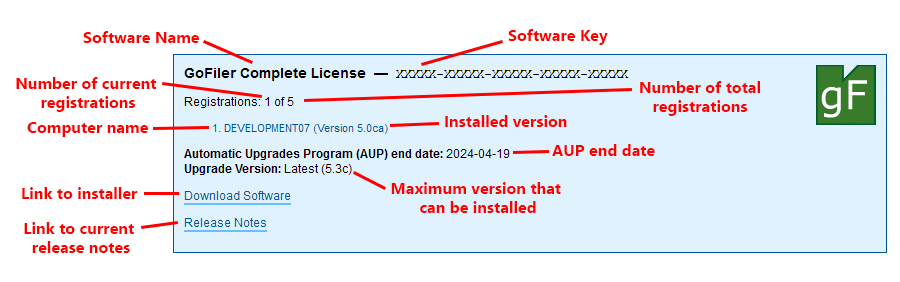
| Software Name | The name of the software. |
| Software Key | The software key for the software. |
| Registrations | The number of current registrations and, if applicable, the number of total allowable registrations. The total registrations will be visible for multi-keys. |
| Installation Locations | The Windows computer name and the installed version for that computer. |
| AUP End Date | The end date of any enrollment in the Automatic Upgrades Program or the end date of any subscription, if the software is subscription-based. |
| Upgrade Version | The maximum version that can be installed. For current licenses, this will say "Latest", followed by the version number. For non-current licenses, this will be the last version that was covered by enrollment in the AUP. |
| Link to Installer | The link to download the software installer for that software. |
| Release Notes | The link to the release notes for the version of the maximum software that is available to install. For non-current licenses, a link to the release notes for the most current version of the software is also provided. |
