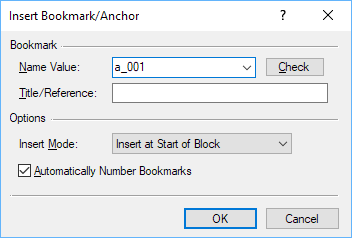Most filings have a table of contents which will require the user to insert bookmarks (also called anchors) into the document. Depending on the originating source of a document, bookmark information may not be imported and retained during the conversion process. Inserting bookmarks is simple.
To insert a bookmark:
- Place the cursor in the location the bookmark should reference.
- Click Document > Anchors/Bookmarks > Insert Bookmark.
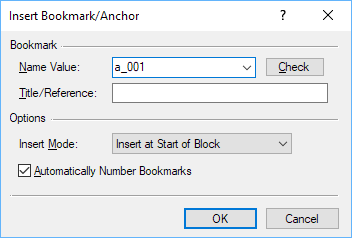
Name Value This is the name for the bookmark. The software uses a simple automatic numbering scheme (a_001) when inserting bookmarks. Alternatively, enter a name into the field or click the drop-down to access a list of common bookmark names. Note that each bookmark must have a unique name. Title/Reference Enter a title or reference for the bookmark (optional). This can be used to help identify a bookmark. Insert Mode Choose how the bookmark will be inserted. Bookmarks may be inserted at the start of an HTML block or as an inline item inside the block. Note that the location of the bookmark is the exact place a web browser will load when navigating to the bookmark, meaning bookmark placed inline in a large paragraph has the potential to place the beginning part of the paragraph off screen when the browser navigates to the paragraph. Automatically Number Bookmarks Check this option to automatically increment any numbers that are contained in the name of the bookmark. The next time the dialog is opened, the value in the Name Value field will be increased by one. If the value in the Name Value field contains no numbers, this option does nothing. - Click OK to insert the bookmark.
Once bookmarks have been inserted into the document, you must insert corresponding hyperlinks to access them.