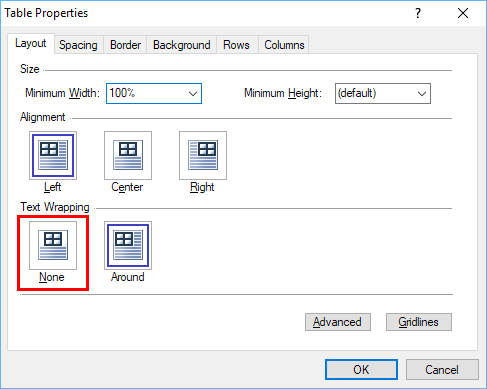If you see text to the left or right side of your table when viewing it in Page View or a web browser, the author of your source document may have used a text wrapping feature when the original document was created. In an application like Microsoft Word, the use of this option may not be readily visible due to the page margin settings of the document. Likewise, this may not be apparent in Page View or in specific browsers depending on other factors that affect the table and text, such as the table width.
Because this option is set for the table in the original document, it will be translated into the converted HTML document. You may not see the problem in Page View, but proofing the document to Internet Explorer will reveal that the text wraps around the table, even if the table width is set to 100%. Correcting this is simple.
- Place the cursor in the table.
- Access the Table Properties dialog. You can do this by pressing the Table button in the Properties Toolset of the Table Ribbon or by right-clicking in the table and choosing the Table Properties menu item. The quick key for table properties is Ctrl+T T. Clicking on the table name in the Management View is also a quick method of accessing the table properties.
- In the dialog, change the Text Wrapping option from Around to None.
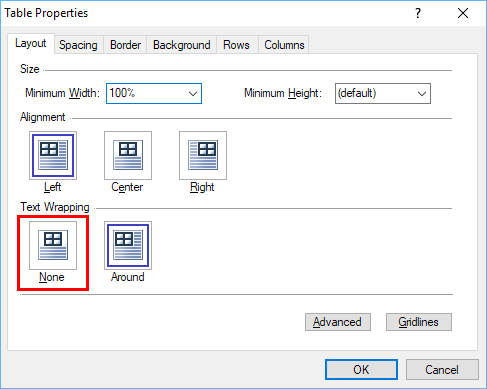
- Press OK.
The text will no longer wrap around the table.